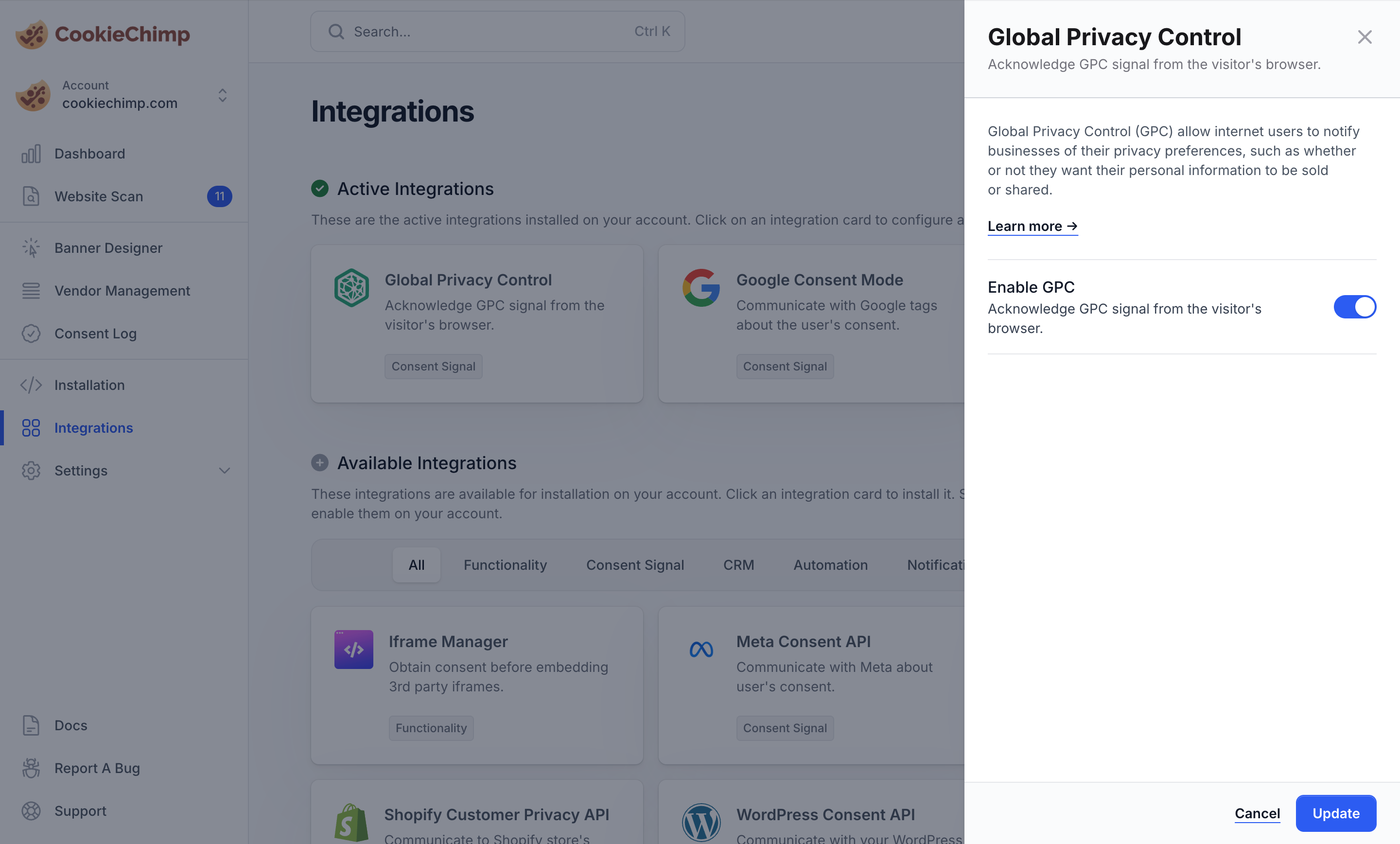How do I verify if everything is working correctly?
Go to “Settings” > “Consent Features” and enable Debug Mode.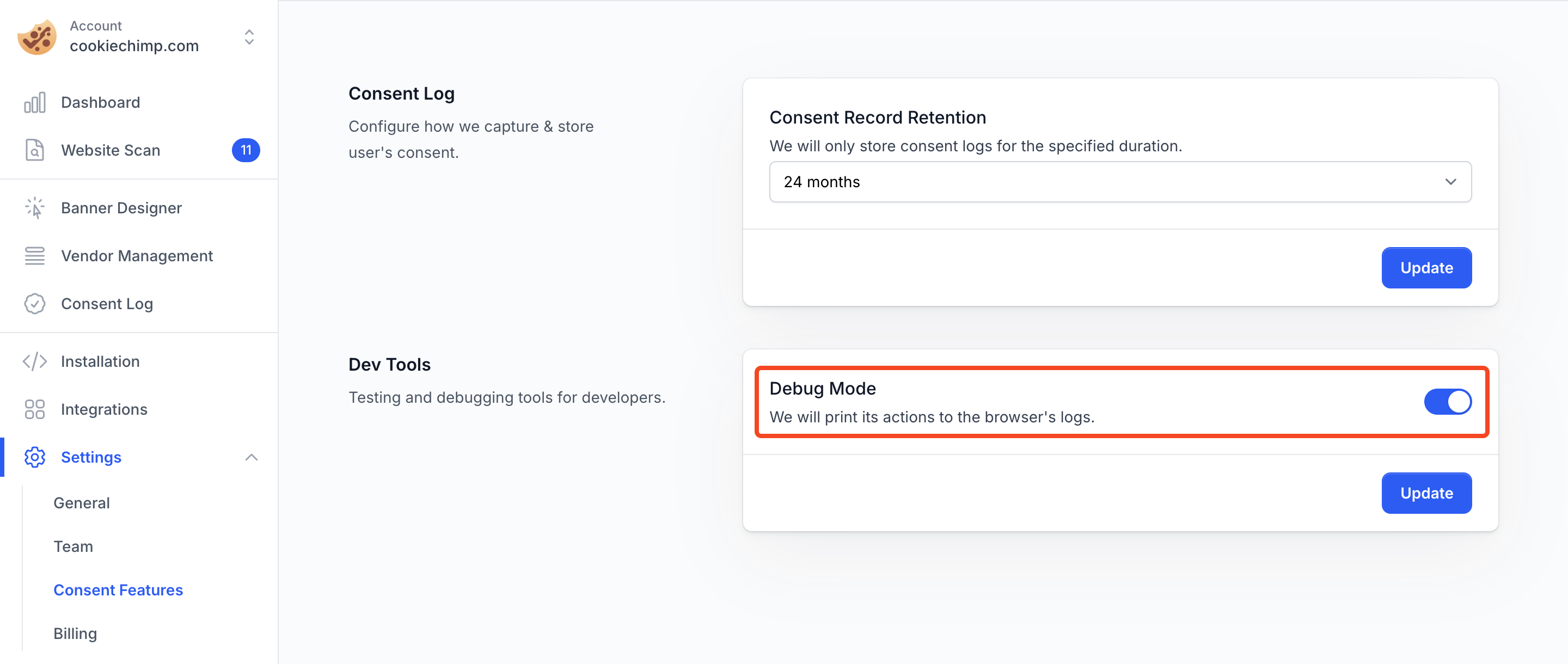
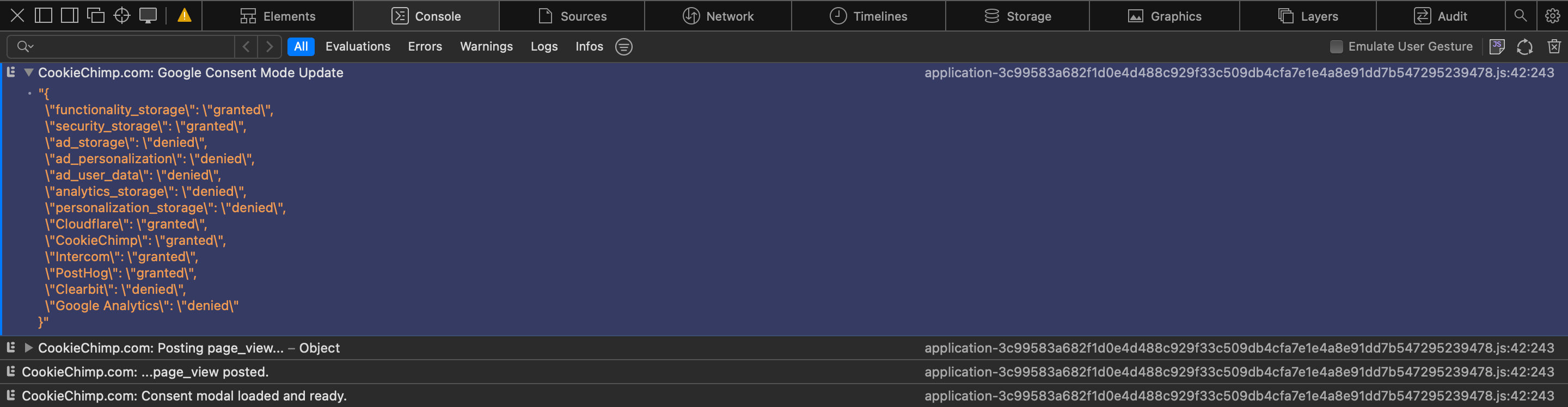
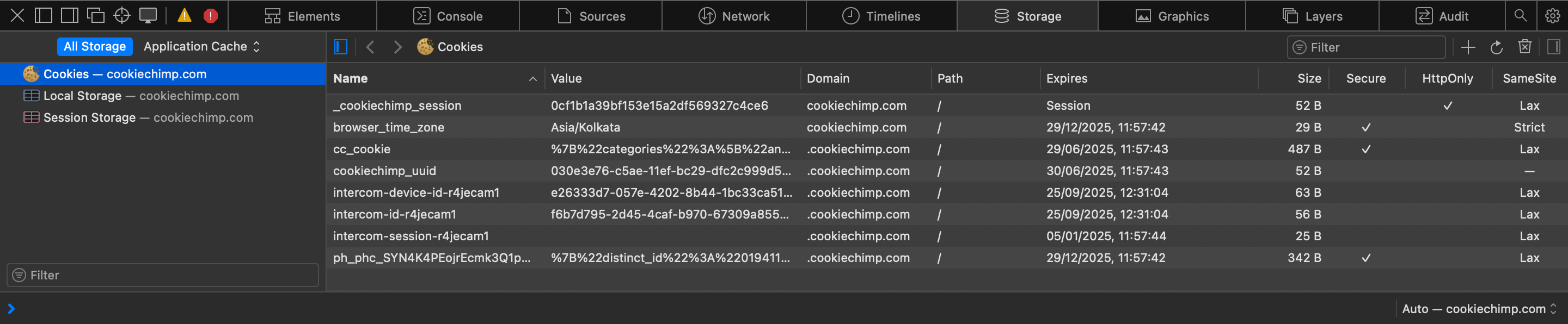
Why aren’t CookieChimp cookies marked as HttpOnly?
HttpOnly cookies can only be used in server-side communication.
Since the CookieChimp script is client-side code, in order for it to read these cookies, these cookies cannot be marked as HttpOnly.
Do we support cross-domain consent?
No, we do not support cross-domain consent sharing. Cross Domain Consent is a type of consent where visitors’ consent preferences are recognised across multiple domains. To implement this feature, a third-party cookie must be installed and read from all associated domains. We do not support this feature as many browsers do not allow setting/sharing of third-party cookies. However, we do support consent sharing across subdomains when the same CookieChimp script is installed in the subdomain. This is enabled by default.How can I obtain the consent ID?
The consent ID is shown in the preferences modal of the banner.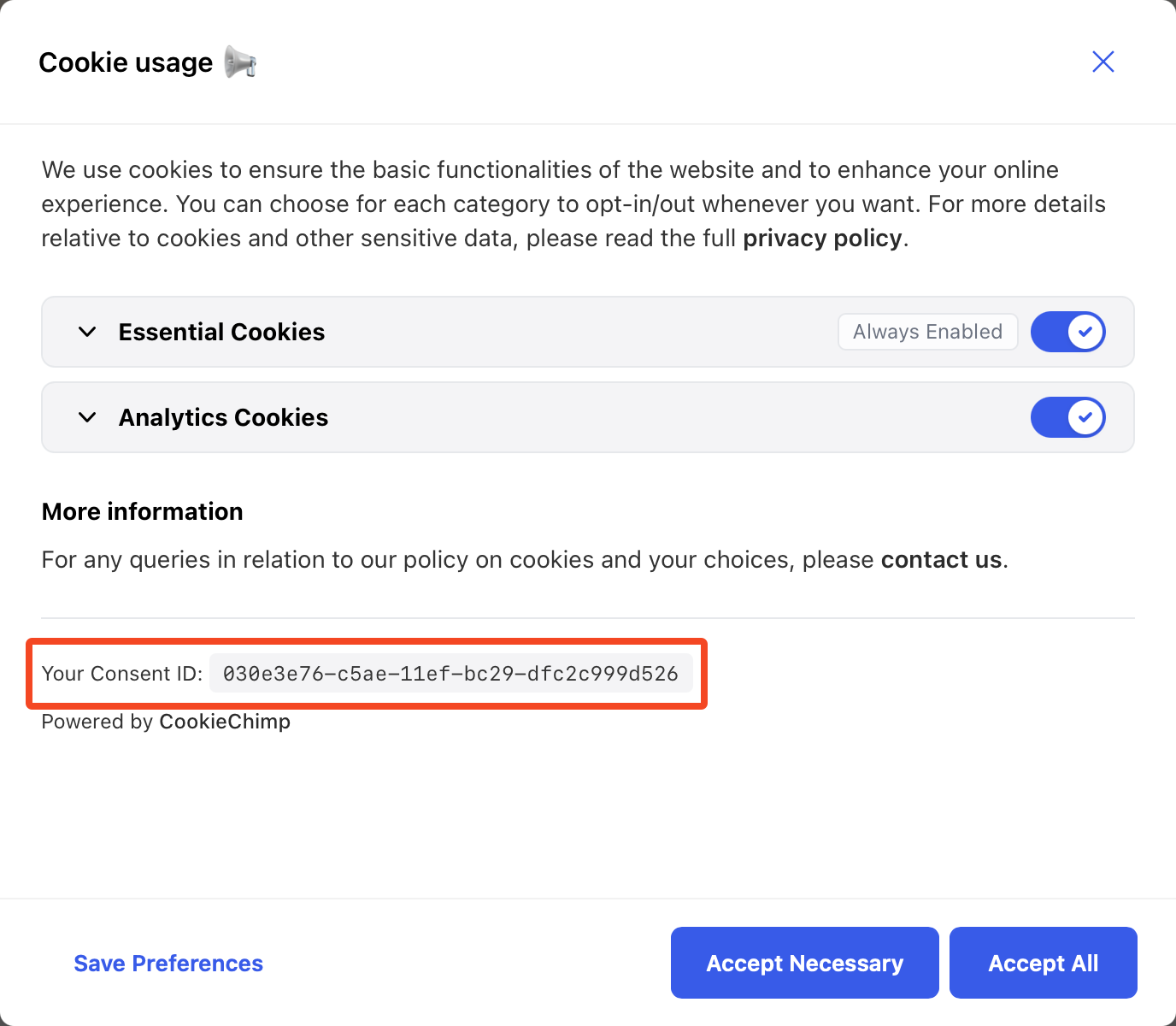
How do I enable Global Privacy Control?
Go to the “Integrations” page and enable the Global Privacy Control integration.