<head> tag of your HTML.
Do not add our HTML code via Google Tag Manager since we set the default consent states before Google Tag Manager runs.
The CookieChimp script needs to be added at the top of the
<head> section, so that it can run first, in order to ensure other scripts are only run based on consent.
If other scripts are added before, they may set cookies and other storage items before consent is granted.abc123 with your website’s unique CookieChimp ID.
Block Tags with Google Tag Manager
1
Enable Google Consent Mode
Navigate to “Integrations” from the sidebar and enable the Google Consent Mode integration.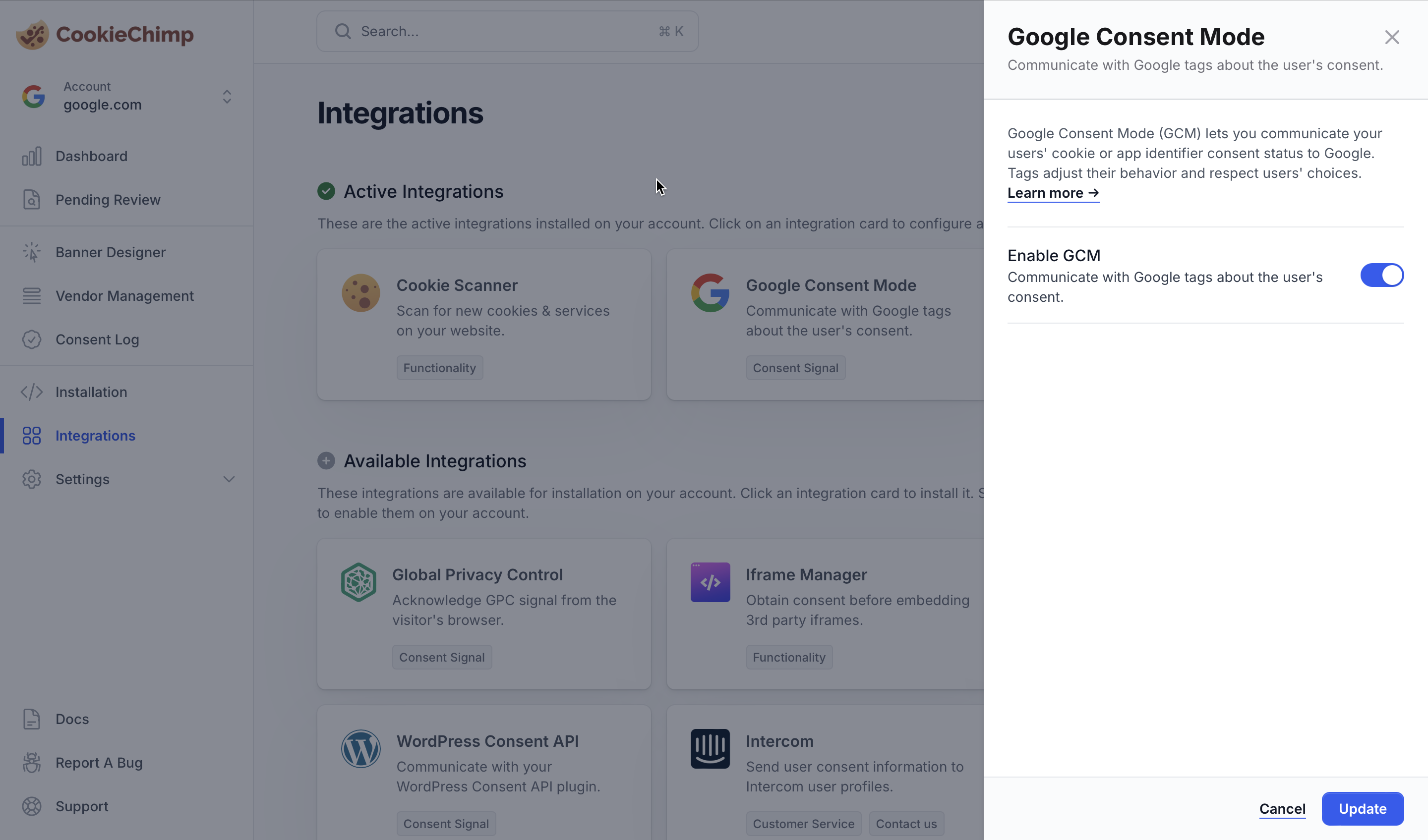
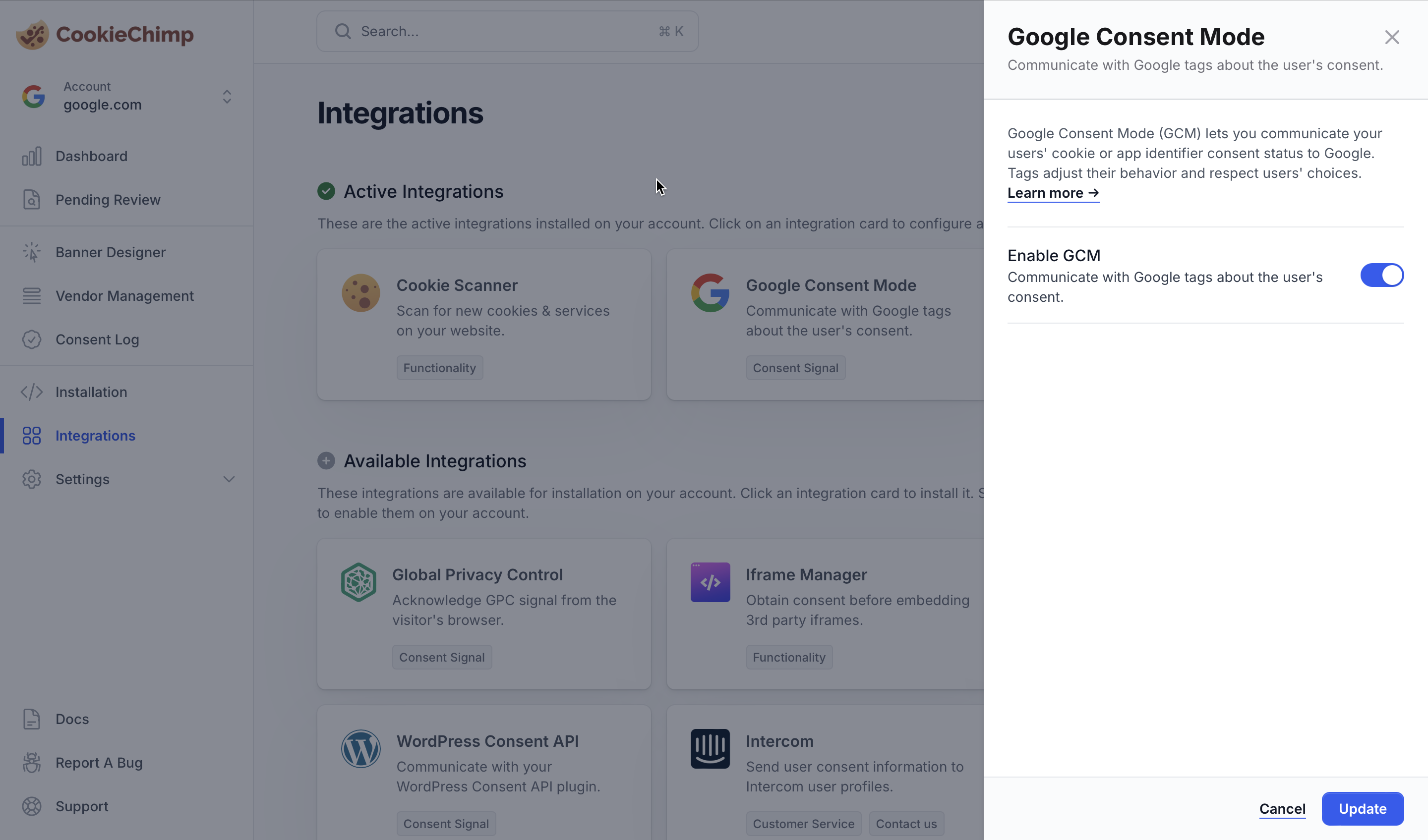
2
Add/Edit Tag
Create or update a tag and add any additional consent checks for the tag to fire.Navigate to “Advanced Settings” > “Consent Settings”. Check the “Require additional consent for tag to fire” button and add any additional consent checks from the dropdown of options.
This can be a service name as added on the platform.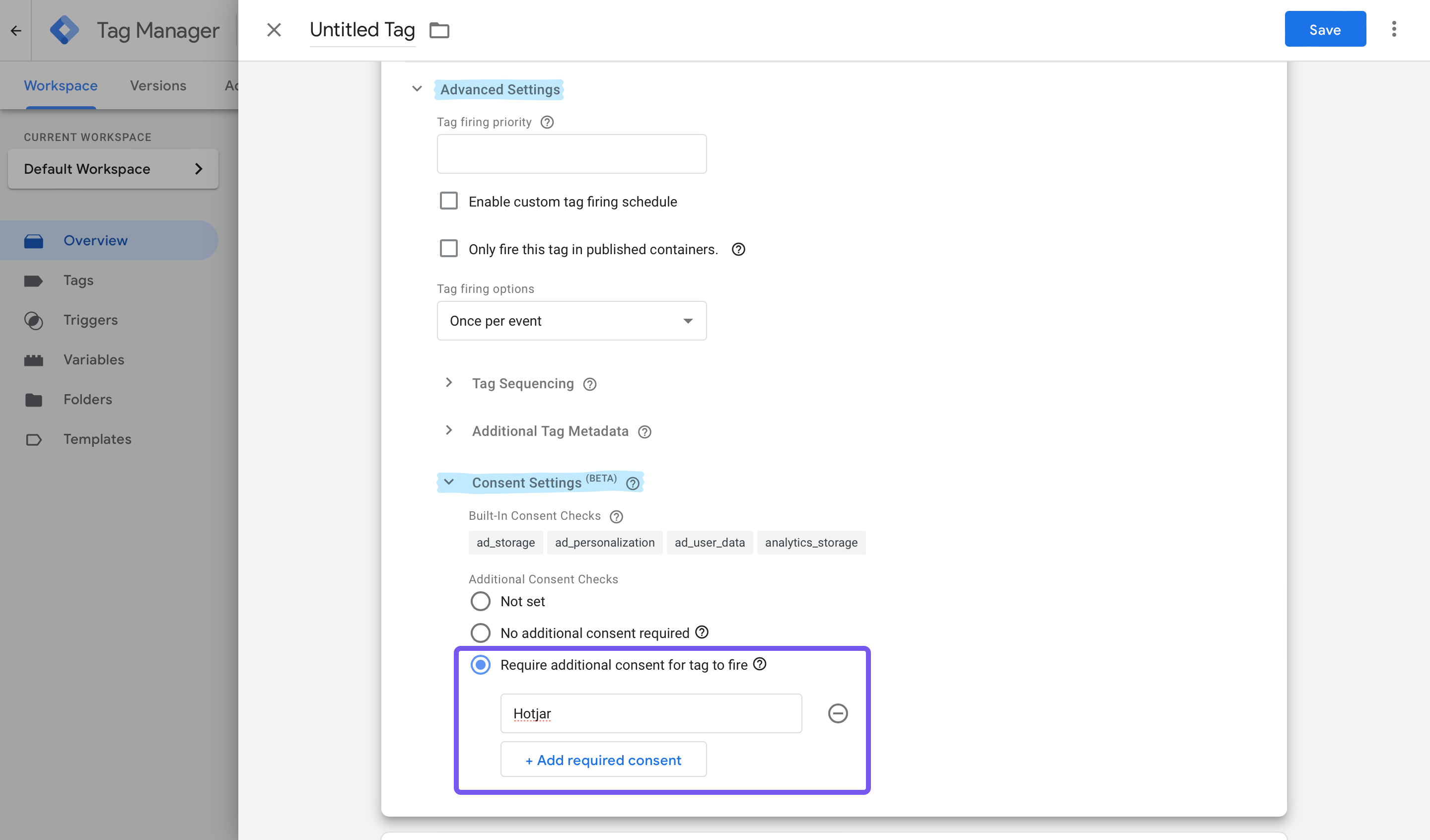
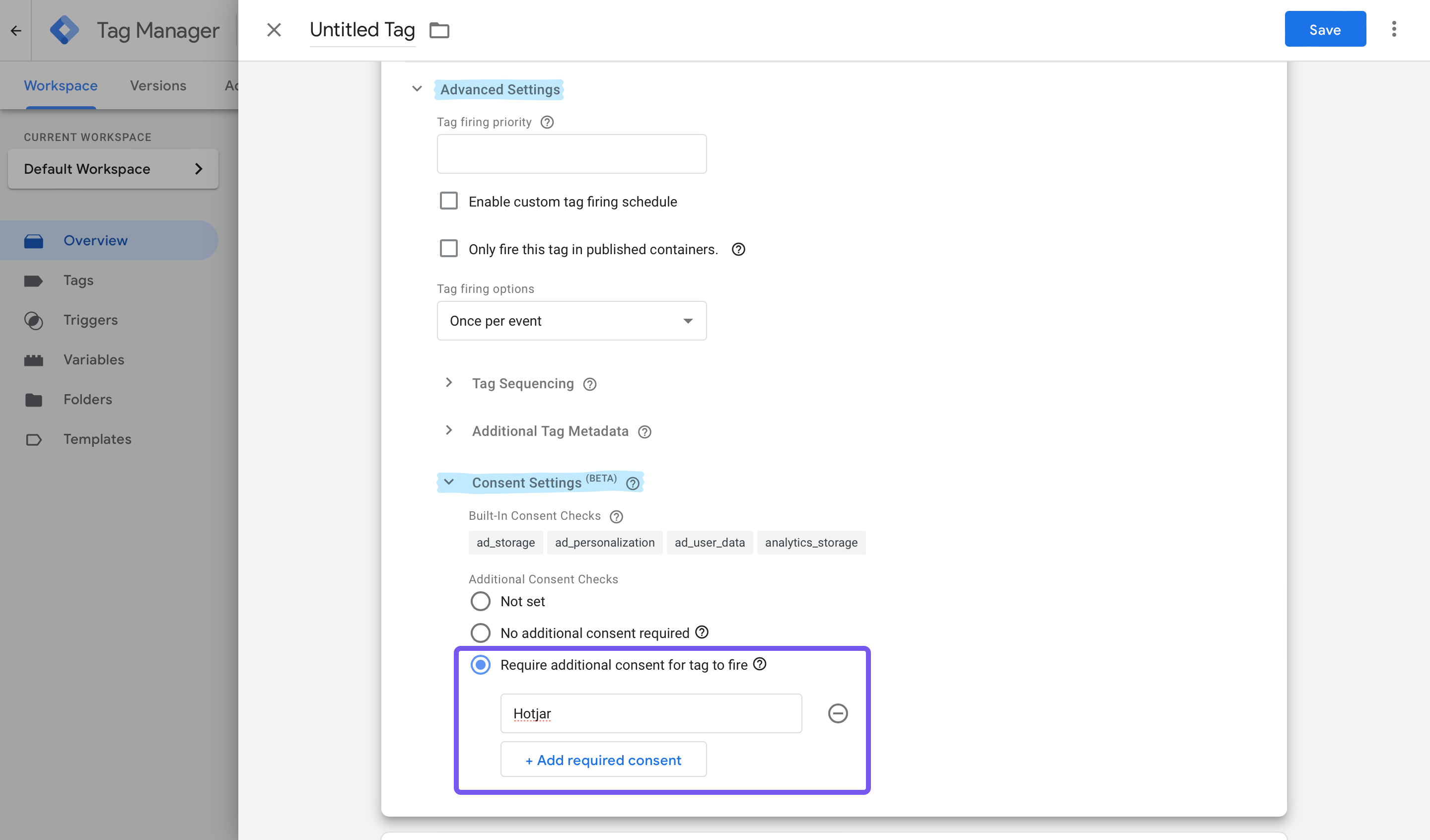
3
Add a custom trigger
This is required to listen for changes in consent state. This event will be triggered by CookieChimp on page load and when the user changes their consent settings.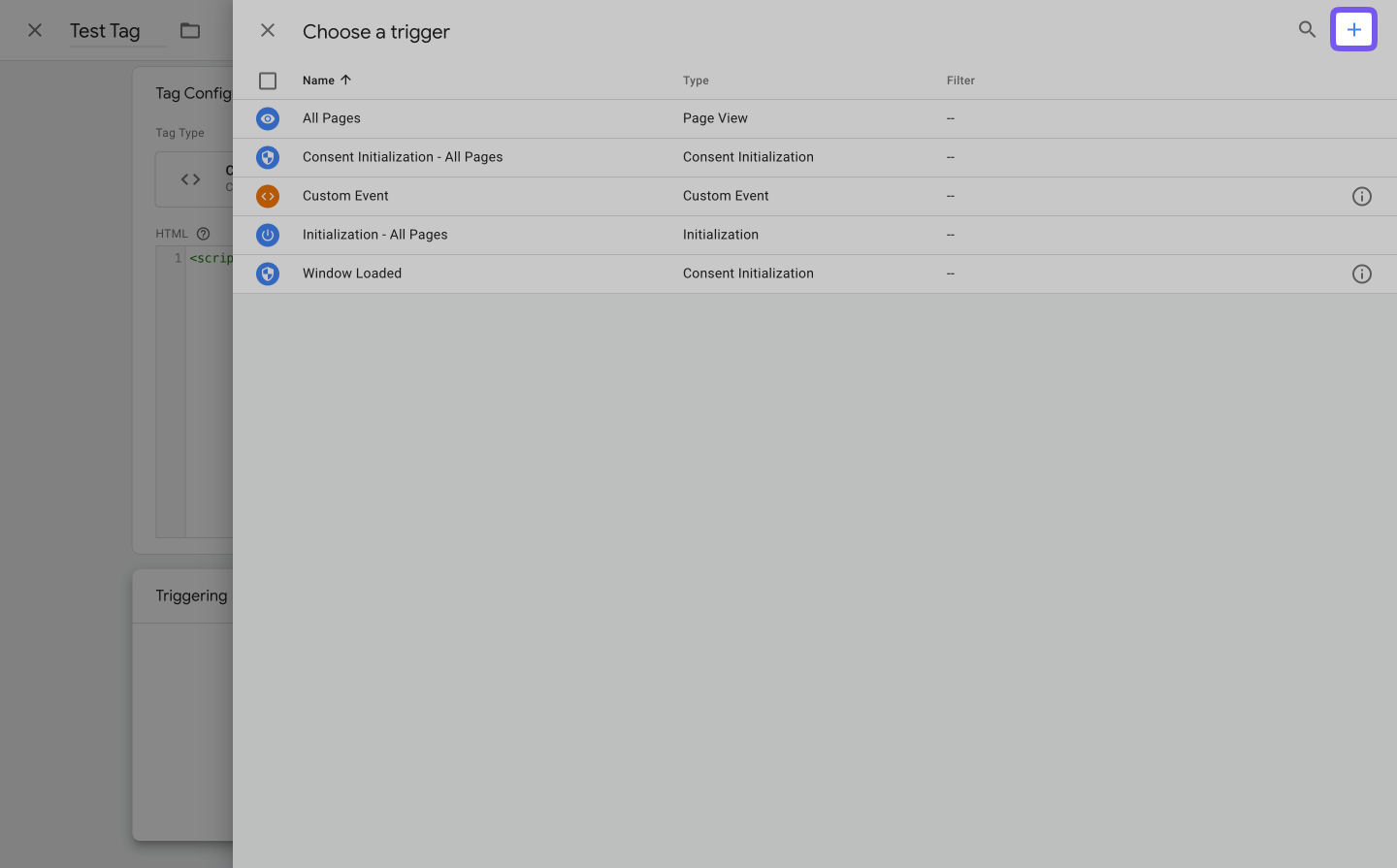
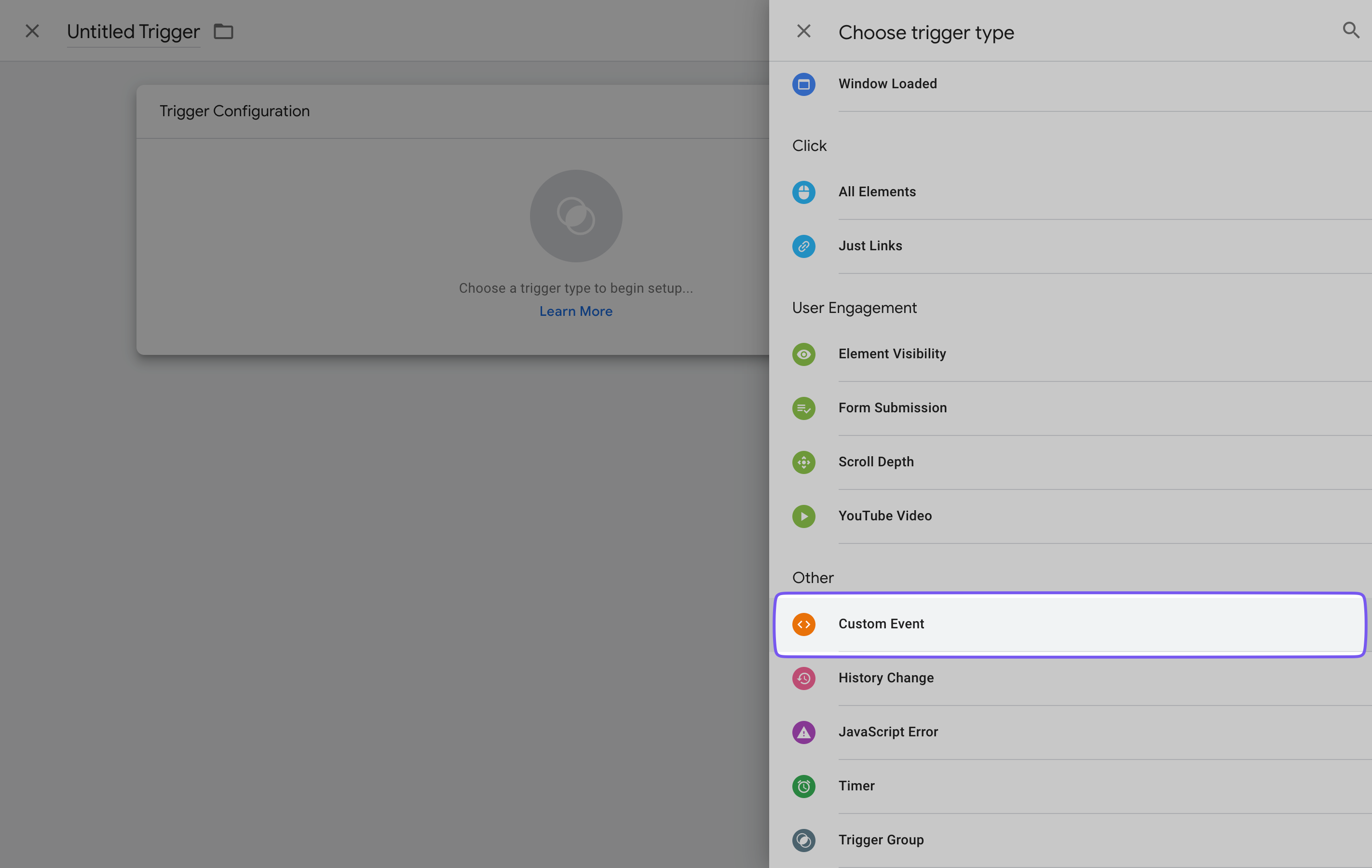
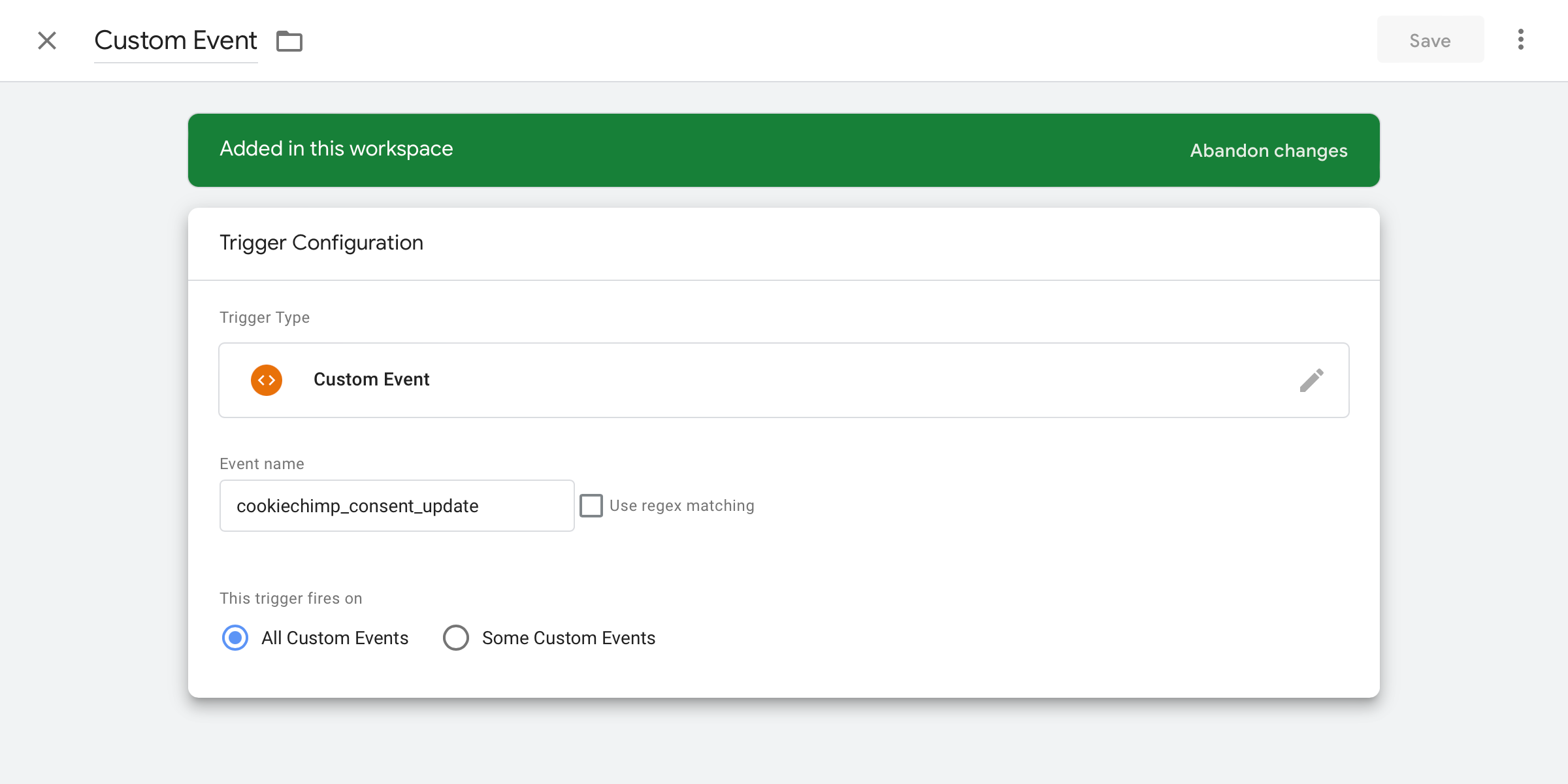
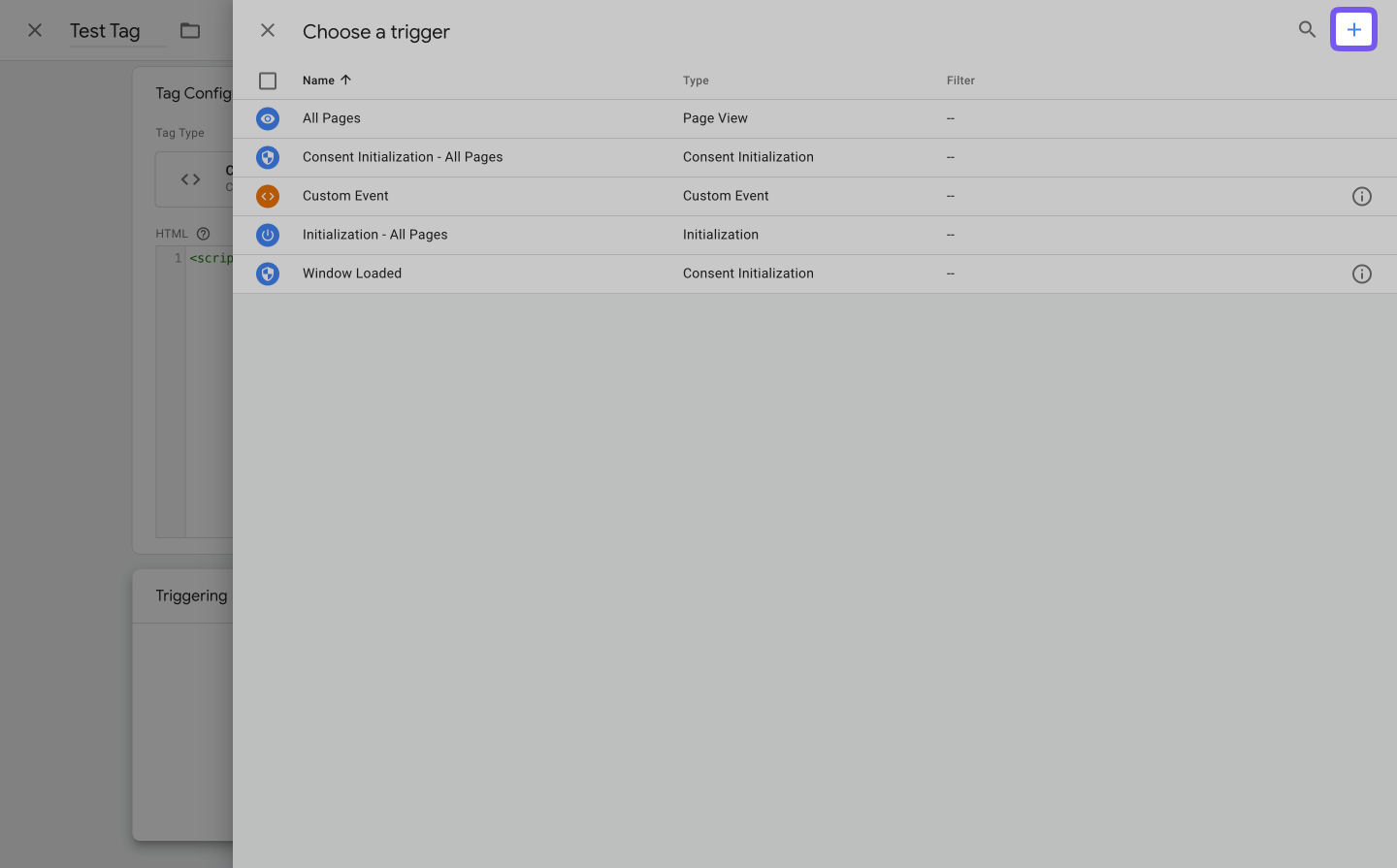
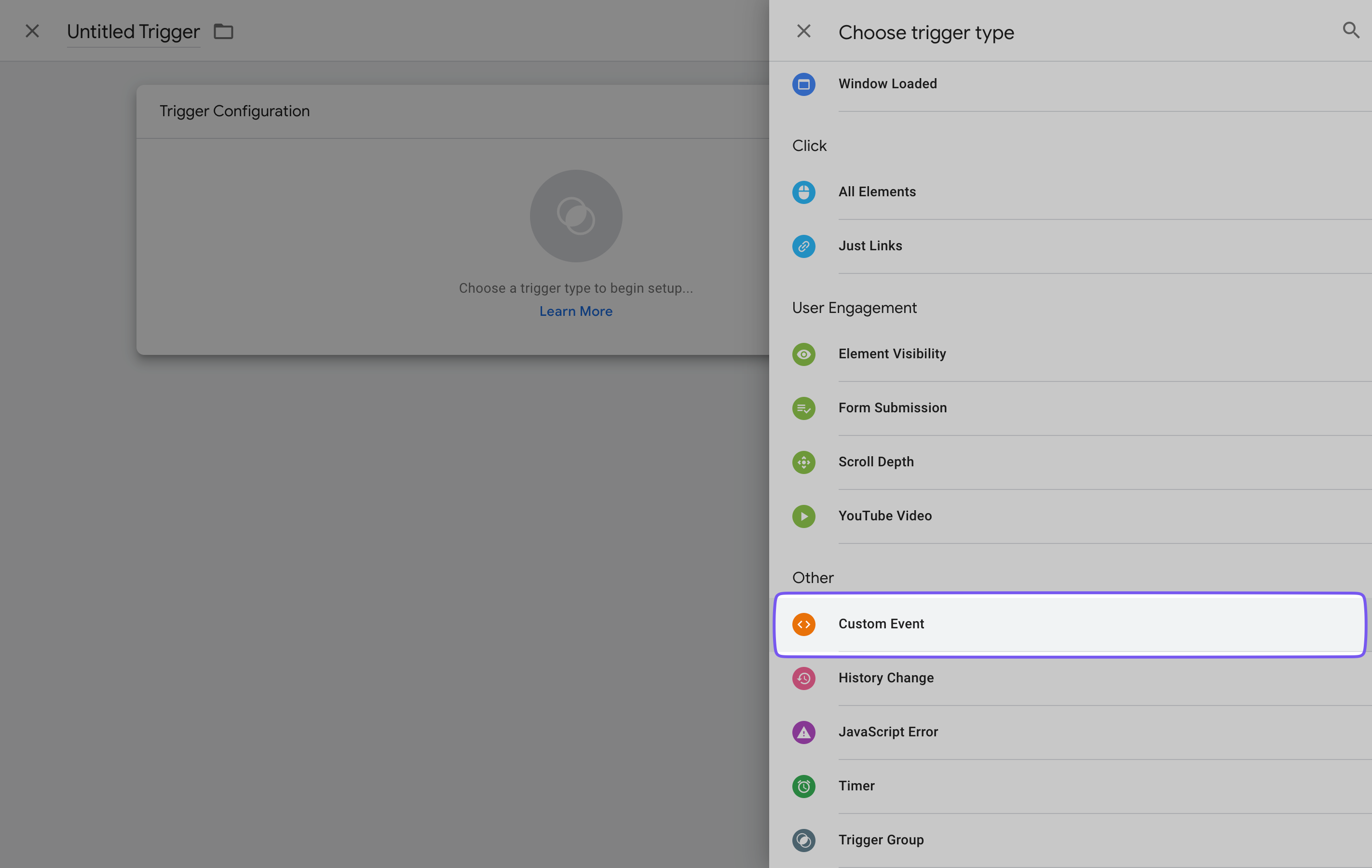
cookiechimp_consent_update and save the tag.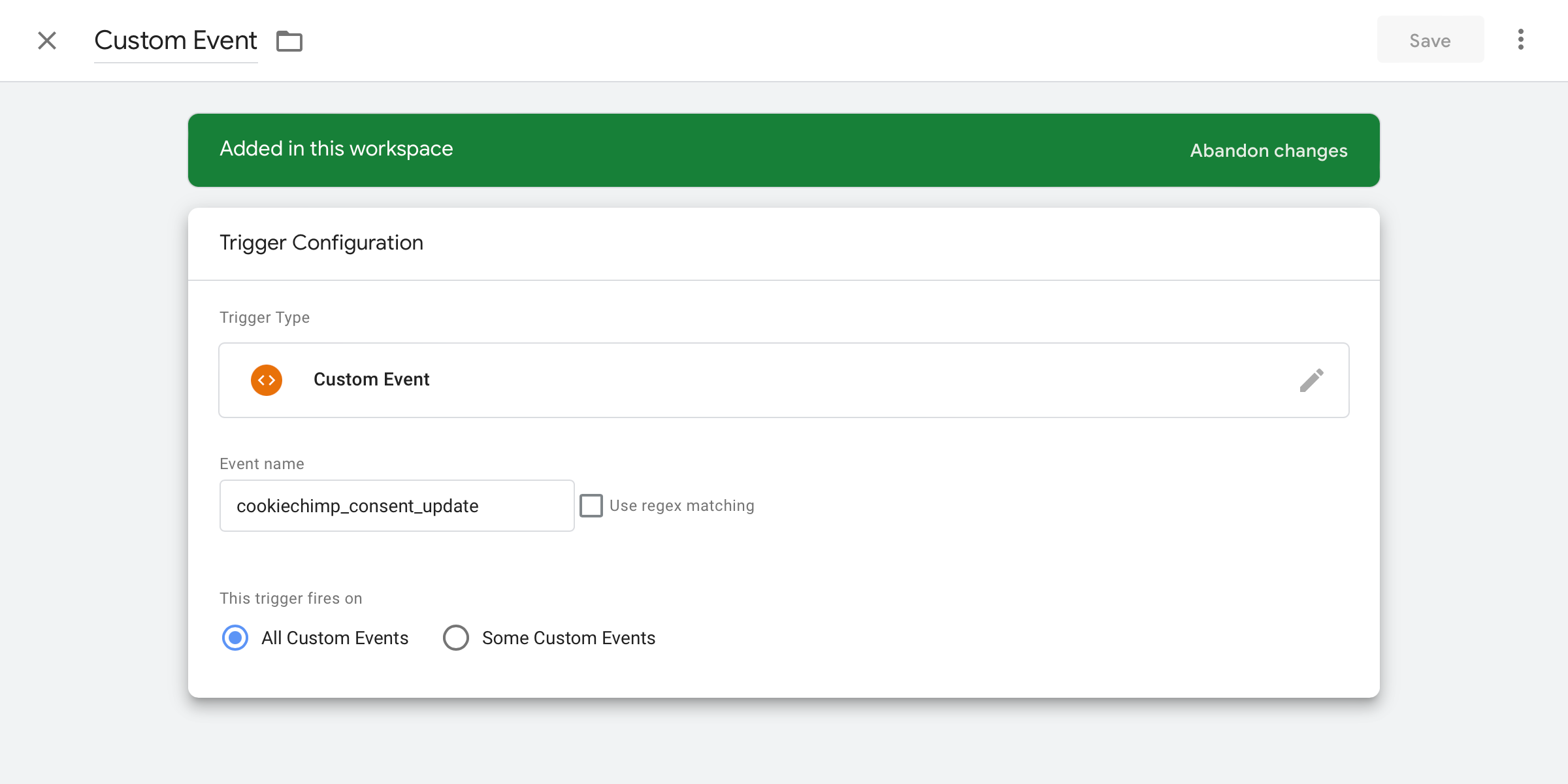
Category Mapping
GTM supports 7 different default consent types. CookieChimp maps these Google consent types into the following categories:| CookieChimp Category ID | Google Consent Type |
|---|---|
| essential | functionality_storage, security_storage |
| marketing | ad_storage, ad_user_data, ad_personalization |
| analytics | analytics_storage |
| personalization | personalization_storage |